Securing Angular Applications: Best Practices
Learn top strategies to secure Angular applications. Explore best practices for authentication, data protection, API security, and code vulnerability checks.
Performance is a critical factor in modern web application development. One of the recent enhancements to Angular is the introduction of the defer feature, designed to optimize the loading and execution of non-critical resources, ultimately improving application performance.
To follow along, ensure you have:
Once Node.js is installed, you can proceed to install Angular CLI.
To install the Angular CLI globally using npm, open a terminal or console window. If you're using Windows, macOS, or Linux, the following command works the same way:
npm install -g @angular/cli
This process might take a few moments as the necessary packages are downloaded and installed.
Create a new folder for your project (e.g., TestAngularDefer ) and navigate into it. Open a terminal and execute the following command to scaffold a new Angular project:
ng new TestAngularDefer
After setting up your Angular application, the next steps involve organizing components and routes effectively to lay the groundwork for leveraging Angular's defer capabilities. This section walks you through setting up a clean layout and modular structure.
By default, Angular includes sample HTML in the AppComponent. To prepare for a routed layout:
<router-outlet></router-outlet>
This enables Angular’s router to display components based on the current route.
Use Angular CLI commands to scaffold the necessary components. Open a terminal in your project directory and run the following:
ng new TestAngularDefer
Run ‘ng g c layout’
Run ‘ng g c layout/header’
Run ‘ng g c layout/footer’
Run ‘nx g c components/home’
Run ‘nx g c components/about’
Run ‘nx g c components/services’
Run ‘nx g c components/spinner’
These components will be used to structure your application pages and layout.
In layout.component.ts, import the necessary components and Angular's RouterOutlet:
import { Component } from '@angular/core';
import { HeaderComponent } from './header/header.component';
import { FooterComponent } from './footer/footer.component';
import { RouterOutlet } from '@angular/router';
@Component({
selector: 'app-layout',
standalone: true,
imports: [HeaderComponent, FooterComponent, RouterOutlet],
templateUrl: './layout.component.html',
styleUrl: './layout.component.css'
})
export class LayoutComponent {}
Now, update layout.component.html to define the layout structure:
<app-header></app-header>
<router-outlet></router-outlet>
<app-footer></app-footer>This wraps your routed views with a consistent header and footer layout.
Update your app.routes.ts file to define application routes. This includes a default redirect and a nested route under the layout component:
export const routes: Routes = [
{path:'', redirectTo: '/home', pathMatch:"full"},
{path:'', component:LayoutComponent, children:[
{path:'home', component: HomeComponent }
]}
];To give the home page meaningful structure, include the About and Services components in home.component.html:
<app-about></app-about>
<app-services></app-services>Add the following styles to styles.css to provide consistent layout and visual separation for each section:
*{
box-sizing: border-box;
}
.box{
border:2px solid black;
padding: 30px ;
vertical-align: middle;
text-align: center;
color: black;
text-shadow: 1px 1px 3px 4px white;
font-size: x-large;
font-weight: 900;
}Within each component’s HTML (header, footer, about, services), add a div element with styling classes:
<div class="box header">
Header
</div>In the component’s corresponding CSS (e.g., header.component.css), define the .header class:
.header{
background-color: #2b6777;
height: 150px;
}Repeat similar styling patterns for the other sections like footer, about, and services to maintain design consistency. It show as below
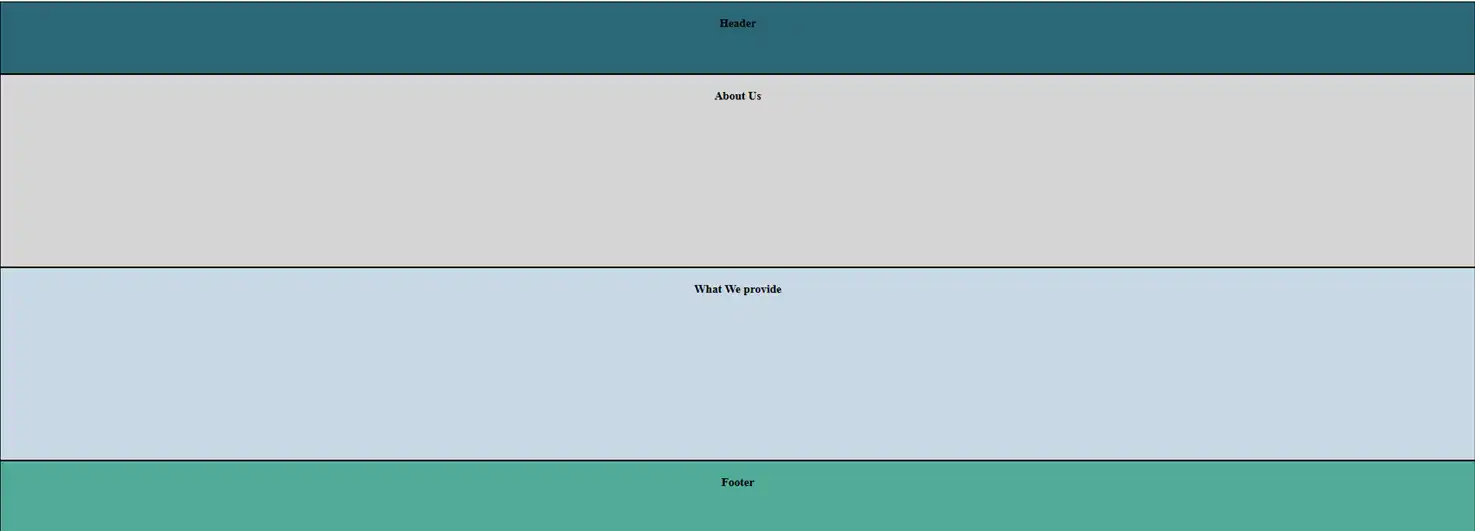
Angular's @defer syntax introduces a powerful way to load components conditionally only when they are truly needed. This reduces the size of the initial bundle, speeds up load time, and improves overall application performance.
How @defer Works
You can defer the loading of a component until a specific condition is met such as scrolling, interaction, or visibility in the viewport. Here’s how it looks in practice:
<app-about>/app-about
@defer{
<app-service></app-service>
}
This tells Angular to package the
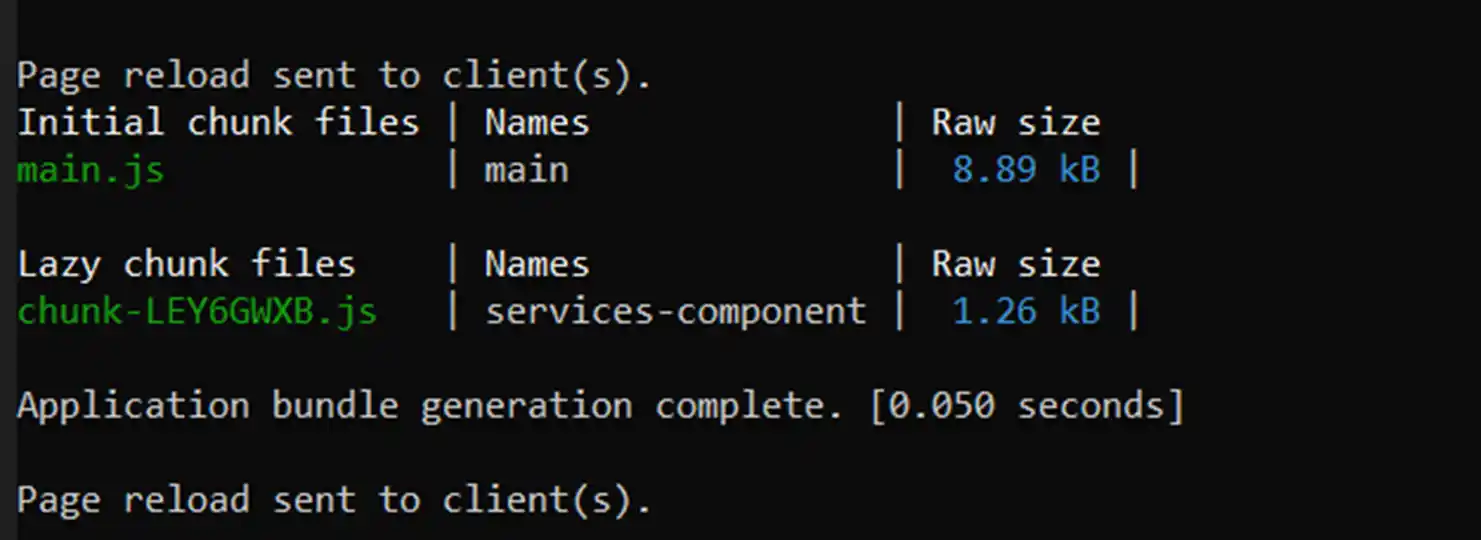
Angular also allows you to show a placeholder while the deferred component is being loaded. Update your layout.component.html as follows:
<app-header></app-header>
<router-outlet></router-outlet>
@defer{
<app-footer></app-footer>
} @placeholder {
<div class="box">Loading...</div> }The loading panel looks like this.
You can enhance user experience by setting a minimum duration for the placeholder to ensure smoother transitions:
@defer{
<app-footer></app-footer>
} @placeholder (minimum 4s) {
<div class="box">Loading...</div> }Angular’s @loading block allows you to show content as soon as the deferred bundle begins loading. Here's how to implement it using a custom SpinnerComponent.
HTML for Spinner
<div class="spinner-box">
<div class="spinner"></div>
</div>CSS for Spinner
.spinner-box{
width: 100%;
height: 100%;
padding: 40px;
}
.spinner{
height: 30px;
width: 30px;
border-top: 3px solid grey;
border-radius: 50%;
animation-name: round;
animation-duration: 1s;
animation-iteration-count: infinite;
margin: auto auto;
}
@keyframes round{
from{transform: rotate(0deg);}
to{transform: rotate(360deg);}
}Usage in layout.component.html
@defer{
<app-footer></app-footer>
} @loading {
<app-spinner></app-spinner>
}You can also add a minimum duration:
@defer{
<app-footer></app-footer>
} @loading (minimum 2s) {
<app-spinner></app-spinner>
}Output looks as below:
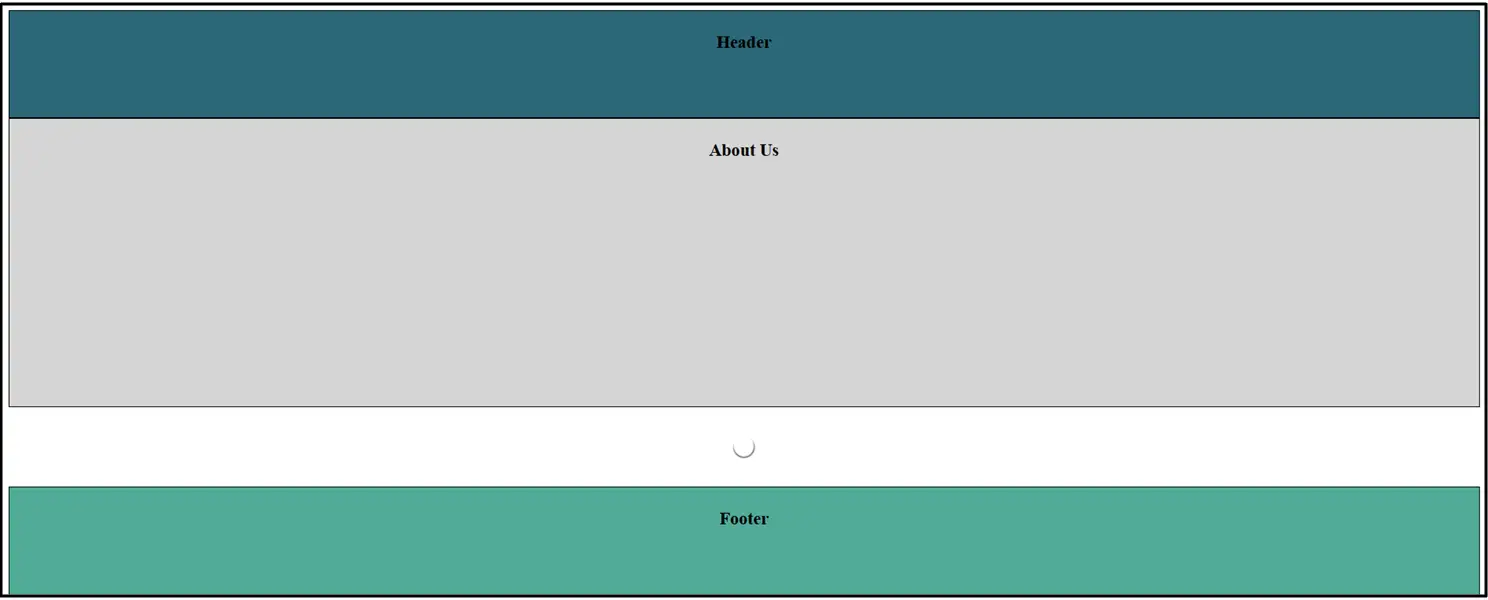
Angular also supports the @error block to gracefully handle issues when a deferred component fails to load:
@defer{
<app-footer></app-footer>
} @error {
<div class="box">Error Occurred...</div>
}This ensures that users are informed rather than facing a broken layout or missing content.
You can control when Angular should begin loading a deferred block using specific triggers:
Available Triggers
1.Idle: Loads after browser finishes loading all other resources.
@defer{
<app-footer></app-footer>
}2.Viewport: Loads when the component becomes visible in the viewport.
@defer (on viewport){
<app-footer></app-footer>}3.Interaction: Loads after a user action like clicking or typing.
@defer (on interaction){
<app-footer></app-footer>}4.Hover: Loads on mouse hover.
@defer (on hover){
<app-footer></app-footer>}5.Immediate: Loads immediately, but still in a separate chunk.
@defer (on immediate){
<app-footer></app-footer>}6.Timer: Triggers loading after a specified delay.
@defer (on timer(500ms)){
<app-footer></app-footer>}These triggers give you fine-grained control over how and when resources are loaded, optimizing performance for different user behaviors.
Once @defer is implemented, the benefits become visible in your build artifacts and loading performance.
Key Metrics to Observe
By deferring components, Angular loads only what’s necessary up front, allowing users to start interacting with the app sooner.
The @defer syntax in Angular provides a powerful, declarative way to boost application performance. With support for loading strategies, placeholders, spinners, error handling, and trigger-based rendering, it ensures a smoother user experience and optimized loading behavior.
Incorporating @defer into your Angular projects is an essential step for building scalable, high-performance applications that deliver faster, lighter, and smarter user experiences.
Learn top strategies to secure Angular applications. Explore best practices for authentication, data protection, API security, and code vulnerability checks.
Explore how Zone.js powers change detection in Angular apps. This comprehensive guide covers how it works, use cases, performance tips, and advanced debugging.
Discover why Angular is ideal for Single Page App (SPA) development. Learn about performance, routing, reusability, and dynamic UX benefits of Angular SPAs.
Get in touch with Prishusoft – your trusted partner for custom software development. Whether you need a powerful web application or a sleek mobile app, our expert team is here to turn your ideas into reality.
